From the "File" menu choose "Import User 3D Data."
and,
Select the User 3D Data you want to add.
It supports the reading of
.csu(ComiPo! User 3D Data) .mqo(MetasequoiaMQOFile) .obj(WavefrontOBJFile).
The qualification can be read this page (jump to Facebook Page).
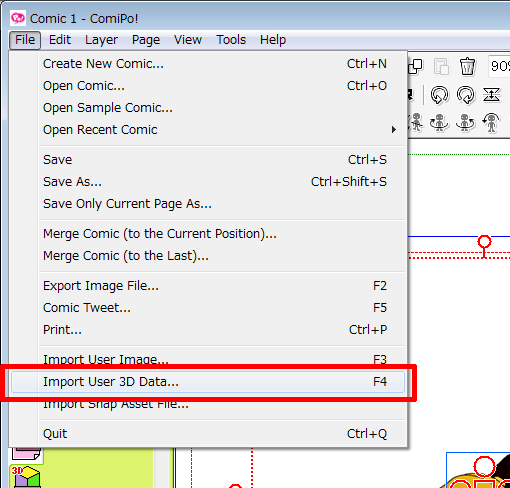
It supports the reading of .csu(ComiPo! User 3D Data) .mqo(MetasequoiaMQOFile) .obj(WavefrontOBJFile). The qualification can be read this page.
you want to add to create a new category, enter a name in the part of
the "Category Name" directly.
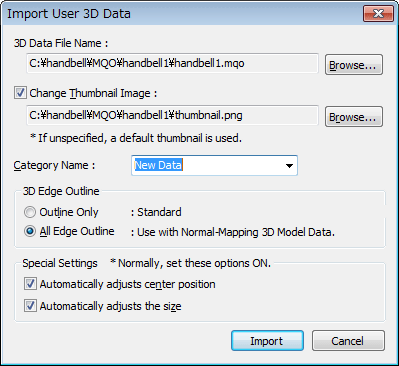
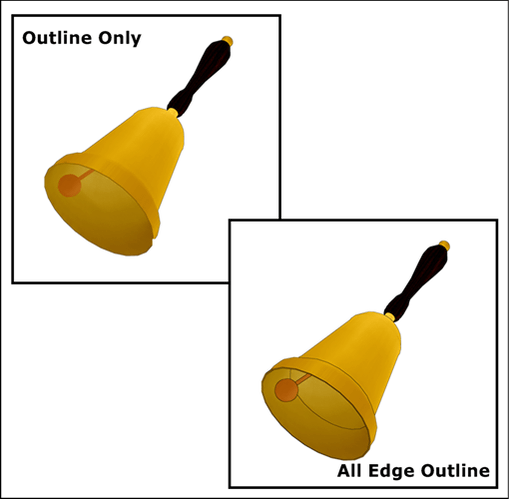
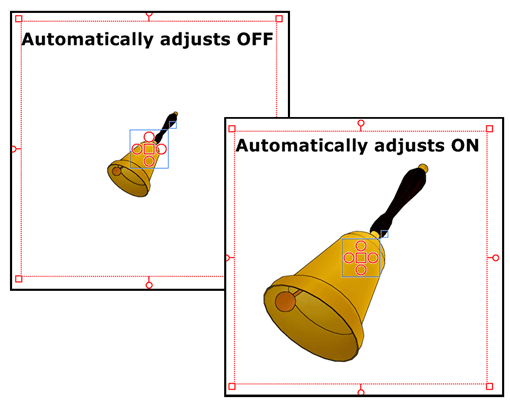
When you want to publish and distribute MQO ・ OBJ file,It is convenient bundled image file named "thumbnail", (such as thumbnail.png) in the same folder as the MQO ・ OBJ file because it is set as the thumbnail image automatically when you import to ComiPo!.
Image size that can be used as a thumbnail image "64 × 64 ~ 256 × 256 pixel", file format is "PNG, JPG, BMP, GIF, TIF". In addition, you can change thumbnail images after the import by "Change Property" on the right-click menu.
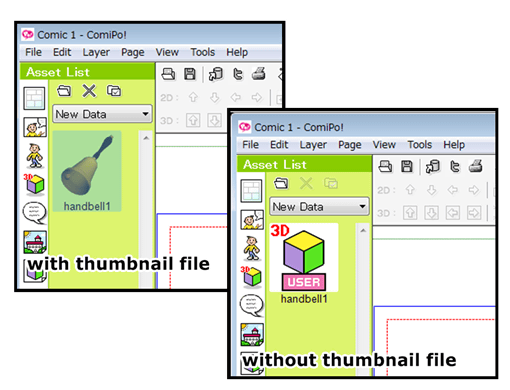
In addition, MQO ・ OBJ file has a qualification that can be import.
For more information, please visit the following page.
https://www.facebook.com/Manga.Maker.ComiPo?sk=app_208195102528120